This section is for using the ps2vfs software to connect your computer and playstation2 using your home network and the ps2 network adapter. After establishing your connection, you can load files from your computer over the network to your ps2 to watch movies, listen to music, and view images
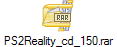
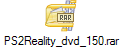
Running and using ps2vfs from PC |
By ToN.
------------------------------------------------
Requirements:
PS2 Network Adapter with Ethernet Port.
Ethernet Cable. (RJ45 or Crossover) - Depends on setup
JavaSDK from www.java.com
PS2VFS (Get it from the downloads section)
Optional:
Router or Hub
Running and using ps2vfs from PC - P2P Connection |
Directions for P2P connection:
If you have a router or hub, please go to the bottom and skip to that page. If not, please continue below.
For this type of setup, it is just like a PC to PC connection, meaning you will need to get a crossover (X-Over) cable. None other will work.
Plug one end of the cable into the Ethernet card in your PC, and the other into your Network Adapter in your PS2. I would like to note that you do not have to use the Setup Disk for the Network Adapter if you do not want to. It will not effect the media player at all either way.
Next you need to figure out your connection settings on your PC side. Make sure your firewall (if you have one) will allow for port 6969 to be open to send and receive connections.
Next you must figure out your PC's network IP address. Example: Mine is 192.168.0.1 - Because mine is like this, my PS2's IP address can be something like 192.168.0.x. (where x is any number)
For this example, the entire setup would look like this:
PC IP: 192.168.0.1
PS2 IP: 192.168.0.2
Gateway: 192.168.0.1
Net Mask: 255.255.255.0
The gateway is basically the first IP address in your range on your network. Meaning that if your PC's network connection is 10.30.13.31, then your gateway would be 10.30.13.1 . The network mask for network IP addresses is usually 255.255.255.0, and should work as that.
Now you can move on to Making the Connection.
Running and using ps2vfs from PC - Making the Connection |
Directions for Making the Connection from your PS2:
I recommend putting all the ps2vfs files in a directory on the main drive of your computer. Such as C:\ps2vfs
You must also install the javasdk libraries if you havent already.
After that, make sure your ps2vfs.props file is setup correctly. Edit it in notepad.
Then go to Start, Run, and type in cmd (for xp) or command (for 98 and below). That will bring up a DOS prompt. Next, type in java -jar ps2vfs.jar
This will turn on the pc-side server. After loading, it should be ready for a connection to your PS2.
Next turn on your PS2, and using the settings you found and set before. Set your PS2's IP address along with PC's ip address according to your PC. Port should be ok like it is. (Unless you setup for a port other than 6969 to be open.) After this, press Network, and it should work.
Go into the Browser to make sure you can find files.
Url to this pages:
http://nade.dk/web/nade/site.nsf/FramesetHP?readform&wmain=files/Ps2Reality_Guide