| | Blu-Ray To Mp4 - Ripbot264 Updated: 03/04/2009 09:12 AM
This guide will describe how to convert your own Blu-ray Disc video to a single MP4 HD or MK4 HD file that can be played on computers, HTPC and media centers like the Popcorn Hour, Tvix, etc. You could also use this guide to just shrink Blu-ray and output as a new Blu-ray Disc / AVCHD. You need of course a Blu-ray reader like a Blu-ray ROM or Blu-ray Writer and lots of HDD space.
Tools required:
AnyDVD($110) or you could try free DumpHD but it does not support newer movies with BD+.
Ripbot264(free) and it requires that you have installed .Net Framework 2.0, Avisynth, ffdshow, Haali media splitter.
suprip (if you need subtitles).
Preparation
Install AnyDVD.
If you are in Windows Vista, you have to disable UAC(User Account Control) and run as administrator. See here.
If you are in Windows XP and can't see any files on the Blu-ray drive when browsing the disc then install this UDF Reader 2.5, extract the files and right click on the thdudf.inf file, choose install and then restart your computer.
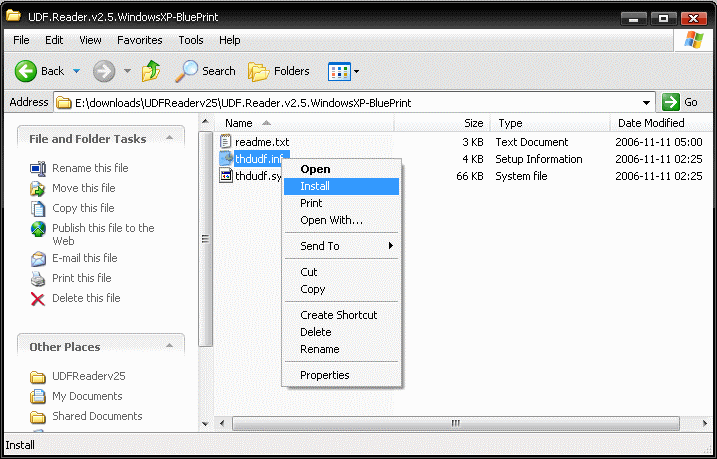
Install all the required tools for Ripbot264, Net Framework, Haali Media Splitter and ffdshow.
Use winrar or 7zip to extract Ripbot264.7z to a folder.
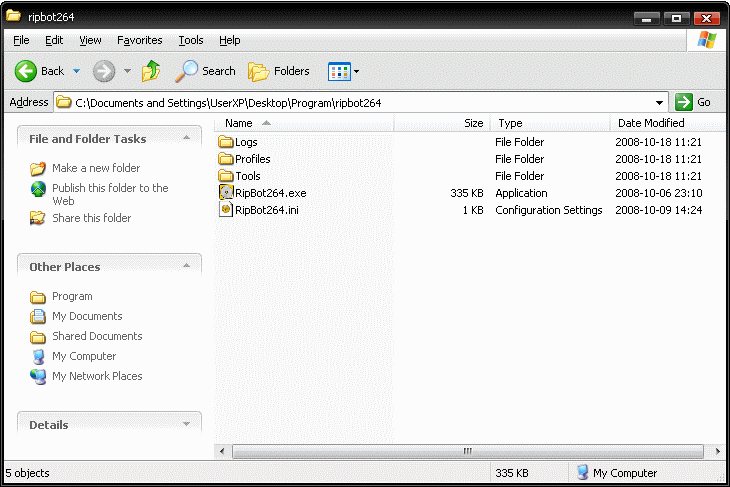
Guide
Start Ripbot264 and choose Add to start a new Project
Load the Video, browse to the Blu-ray drive (or the backup folder) and go to the BDMV\STREAMS folder and choose the 000000.m2ts(or whatever m2ts file) file and Ripbot264 will automatically load the movie. Select the video track(the 1080p/24), audio track(DTS or AC3) and if you want subtitles.
Ripbot264 will now demultiplex the video, audio and subtitle and it will take several minutes. If it would crash or stop then be sure to use LATEST anydvd or rip the Blu-ray to your HDD first(see here).
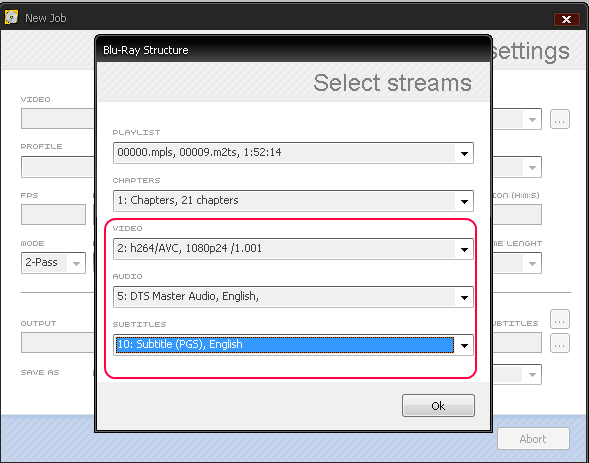
Video
Under Profile choose HD BluRay Consoles (Click on ... for advanced encoding settings)
Under Mode choose CQ for Constant Quality, you can adjust the CRF, lower CRF=better quality but bigger file size. You can also adjust by output file size by first choose 2-pass under Mode and then click Lock size and choose the file size, use around 1-2GB/hour video for 1280x720 video or 2-3 GB hour/video for 1920x1080 video.
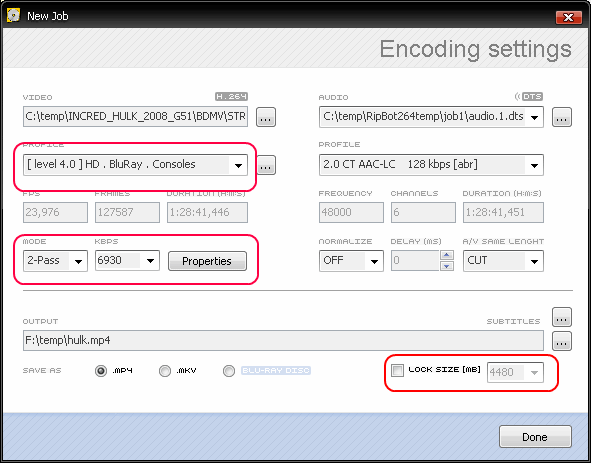
Crop and Resize
Click on Properties to crop and resize video.
Many movies are in 2.35 or 2.40 aspect ratio(check the back on Blu-ray cover) with black borders in the source Blu-ray video so we can crop out those. Under Crop choose automatically.
Use the size if you want to down resize to smaller format like 1280x720(16:9) or choose Custom for 1280x544(2.35:1) or 1280x534(2.40:1).
Click on the Preview to view how it will look like.
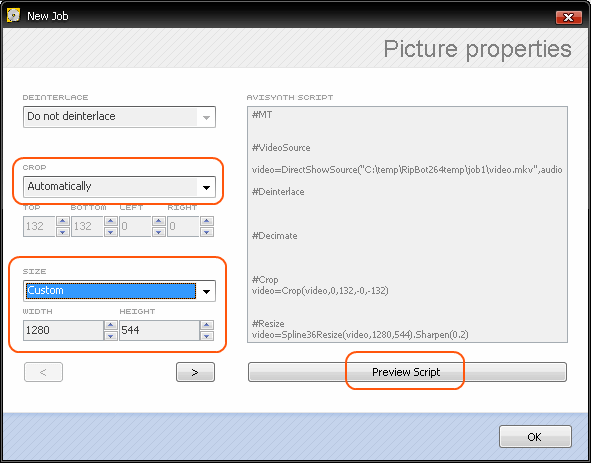
Audio
You can copy/keep the DTS or AC3 audio if you are making a .MKV file that is playable on computers, HTPC and some media centers like Popcorn Hour and Tvix. Choose AAC audio 2.0 if you are making a .MP4 file for PS3 or Xbox 360. Change to .mkv or .mp4 at the bottom.
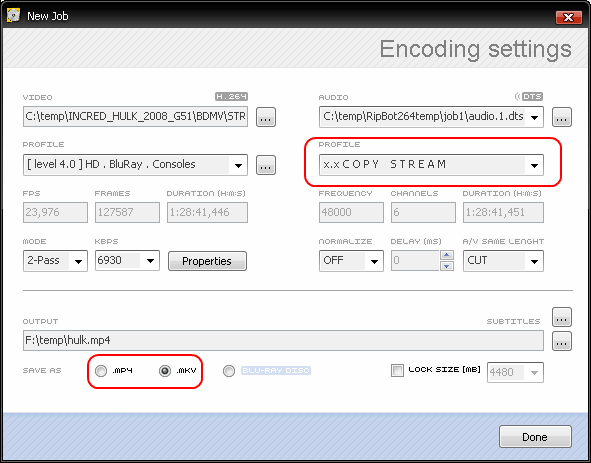
Subtitle
If you need subtitles you must convert the Blu-ray sup to srt, use for example suprip (suprip guide). You can make hard coded/burned in subtitles by click on Properties and click on the right arrow at the bottom and under Subtitles choose Build in Picture and load the srt. If you want switchable subtitles in the mp4 or mkv then click on SUBTITLES ... button and load the srt file.
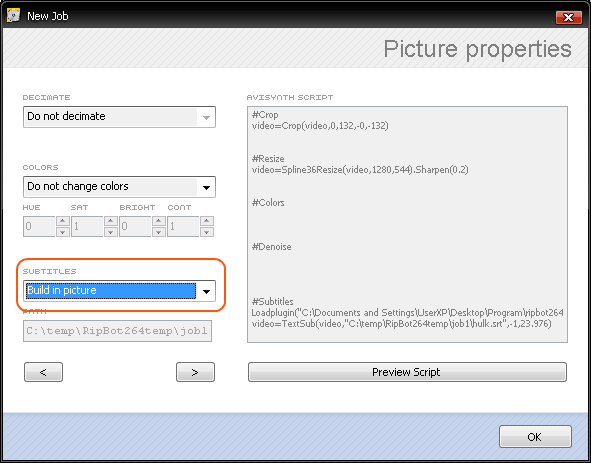
Last hit Done to add the project to the Queue.
Hit start to start Convert! It will take several hours to convert H264 HD video, even on a fast computer so go and do something else now.
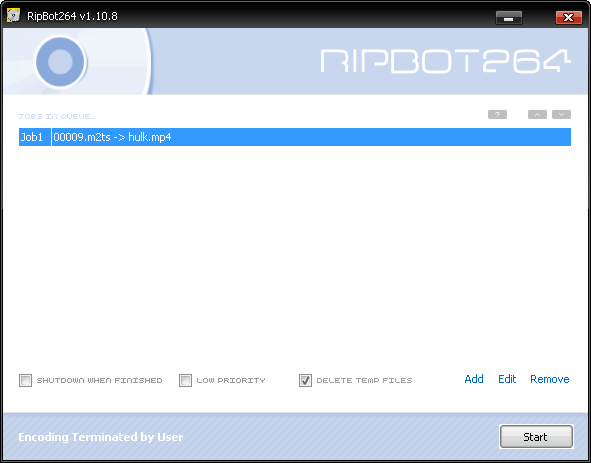
Play the .mp4 or .mkv with Media Player Classic Home Cinema or VLC Media Player or stream to your media center.
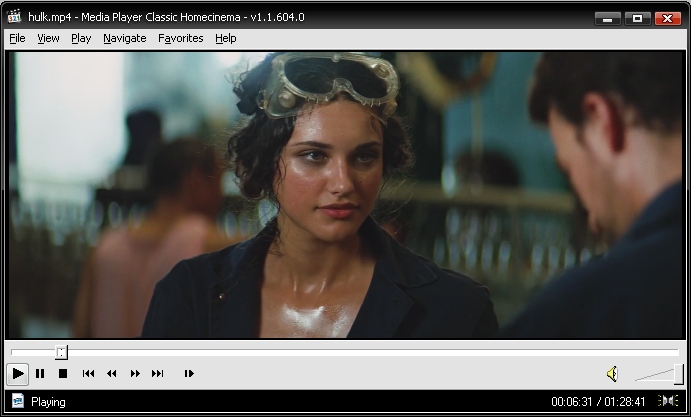
suprip - sup to srt
Download suprip and extract files to a folder.
Open the sup file, you find the sup file in the Ripbot264 temp folder, default C:\TEMP\Ripbot264temp.
Click on Auto OCR.
Click SRT and view the text, if it looks okey then you can Save...
If doesn't look okey you have to manually OCR the text, click on Image.
Click on the OCR button and then type in the characters you see and click OK and click OCR again and repeat until done. Save as a srt under SRT.
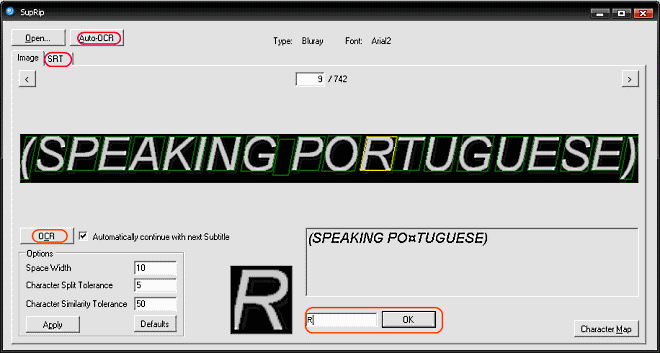
anydvd - Blu-ray to HDD
You can rip the Blu-ray Disc to your HDD using AnyDVD if you want to store the Blu-ray for later conversion, just right click on the AnyDVD-fox-icon in the notification area and choose Rip Video DVD to Harddisk. You neeed a lot of space(around 50GB). If AnyDVD crashes or wont work be sure to upgrade to LATEST AnyDVD.
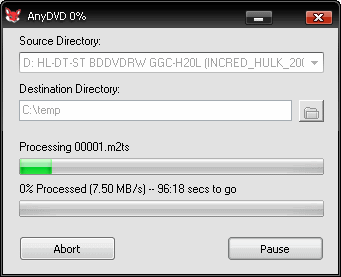
Blu-ray to Blu-ray/AVCHD shrinking
Follow the guide above but do NOT crop. You can down resize to 1280x720p as it supported by Blu-ray video. Under SAVE AS choose Blu-ray Disc instead of MP4 or MKV.
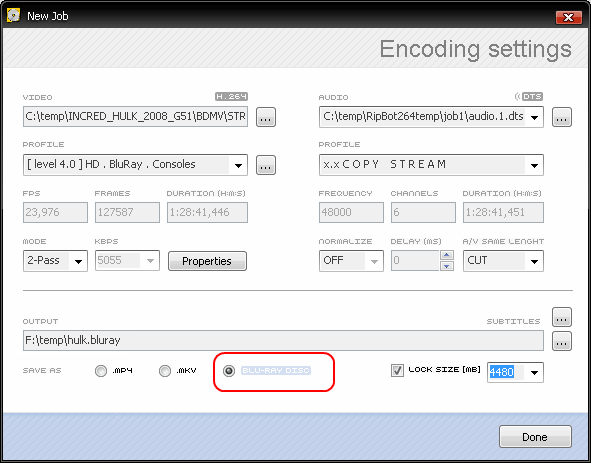
You can then for example burn the Blu-ray Disc output folder to a DVDR and it might work on some standalone Blu-ray players. Burn using Imgburn, select Write files/folders to disc, add the .bluray folder that Ripbot264 made and Imgburn will adjust Blu-ray settings correctly.
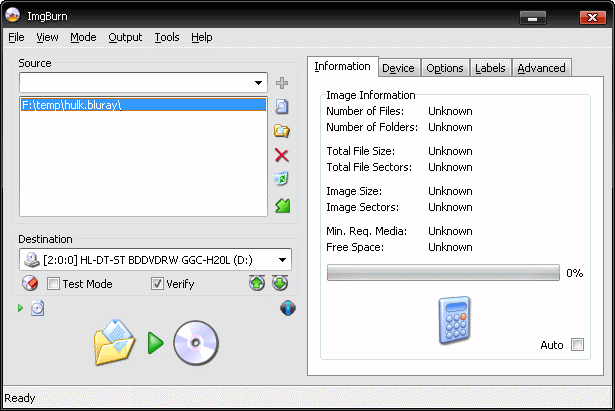
Problems
If you are in Windows XP and can't see any files on the Blu-ray drive when browsing the disc then install this UDF Reader 2.5, extract the files and right click on the thdudf.inf file, choose install and then restart your computer.
If Ripbot264 stops or crashes after you opened the m2ts then try rip the Blu-ray to your HDD first(see here) and then open the m2ts from the HDD.
If you receive an error like
| Code: |
| Cannot play back the video stream: no suitable decompressor could be found |
then be sure that you have installed ffdshow and that you have enabled VC-1 decoding, go to Start->Programs->ffdshow->Video decoder configuration and scroll down to VC-1 and click on disabled and set it to libavcodec and VC-1 blu-rays should work.
If you receive an error in Ripbot264 like
| Code: |
DirectShowSource: Couldn't open C:\temp\RipBot264temp\job1\video.mkv:
The selected folder/file was not found
(C:\temp\RipBot264temp\job1\getinfo.avs, line 2) |
then if you are in Windows Vista, you have to disable UAC(User Account Control) and run as administrator. See here.
Or try rip the Blu-ray to your HDD first(see here) and then open the m2ts from the HDD.
Or try use tsmuxer to open the main movie mt2s(the biggest file) from the Blu-ray, create a new ts file and then open the new ts in Ripbot264. Read this detailed Blu-ray to MKV guide: http://forum.videohelp.com/topic362452.html for more information how to use Tsmuxer.
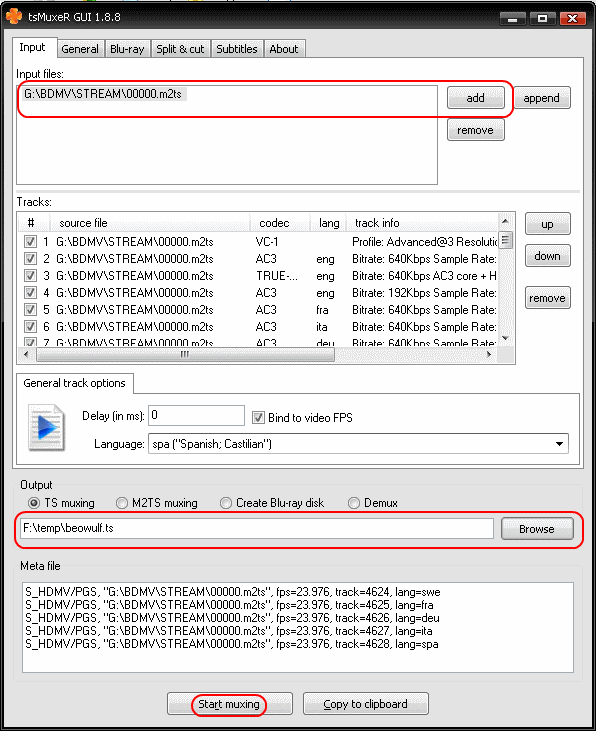 |
Url to this pages:
http://nade.dk/web/nade/site.nsf/FramesetHP?readform&wmain=files/Blu_Ray_To_Mp4
|