MeGUI is one of the newer tools that has been designed with H.264 encoding in mind, while supporting other types of conversion, such as XviD. This guide shows you how to encode a H.264 (MP4) using MeGUI from a DVD as the primary example (instructions for converting other types of video files are also included).
This guide is aimed at intermediate users, basically users that are familiar with DVD conversion/backup and want to experiment with H.264 and MeGUI. As such, basic knowledge of DVD ripping and conversion is required, although brief instructions will be provided in any case.
Software you'll need (all freeware):


 Step 1: Installation
Step 1: Installation
 Step 2: DVD Ripping
Step 2: DVD Ripping
 Step 3: D2V Creator
Step 3: D2V Creator
 Step 4: AviSynth Script Creator
Step 4: AviSynth Script Creator
 Step 5a: Video Encoding Options MP4
Step 5a: Video Encoding Options MP4
 Step 5b: Video Encoding Options XVID
Step 5b: Video Encoding Options XVID
 Step 6: Audio Encoding Options
Step 6: Audio Encoding Options
Now it's time to set up the audio encoding options. If you've followed this guide for DVD conversion, then the demuxed audio track we selected in the D2V Creator should already be loaded in (if not, load in the .ac3 file that was created). If you are not converting from a DVD source, then you can either load in a separate audio file or if you edited the AviSynth script (set "audio=true"), then load in the AVS file into the "Audio Input" section (meaning both video and audio inputs are the same AVS file). Repeat if you want a second audio track by clicking on the "2" select option.
Now we select an audio codec to use. I prefer AAC audio, especially with H.264 as video - AAC is to MP3 what H.264 is to DivX/XviD, better compression + better quality. So which audio codec should you use? I prefer ND AAC (Nero Digital), so select it if you agree with me. We can now choose an audio profile from one of the "NDAAC" options. "NDAAC-HE-64Kbps" is the one I like, as it will give you roughly the same quality as a 128 Kbps MP3 file. You can select one of the "HEPS" (HEv2) profiles if you really want a small file size. The "LC" options offer better compatibility (eg. with iPod/iTunes), but at the cost of file size (still smaller than MP3s though).
 Step 7: AutoEncode and starting the encoding
Step 7: AutoEncode and starting the encoding
We're nearly finished. Press the "AutoEncode" button to launch the Automatic Encoder setup windows.
This is pretty straight forward - just specify the output size of your video file (and make sure the Container is set correctly, to "MP4" for the purpose of this guide). The output location can be changed as well - this file will be the final output file that you want, so make sure you remember where you put it and don't accidentally delete it when cleaning up (I like to put this file in a different folder to all the other files, just in case). Press the "Queue" button and all the necessary jobs will be added to the encoding queue.
Click on the "Queue" tab and all the jobs should be listed there. An explanation of the queued jobs shown in the screenshot below:
- job1: D2V Creation (already finished)
- job2-1: Encoding audio track 1
- job2-2: Encoding audio track 2
- job2-3: Encoding video, 1st pass
- job2-4: Encoding video, 2nd pass
- job2-5: Muxing audio and video to MP4
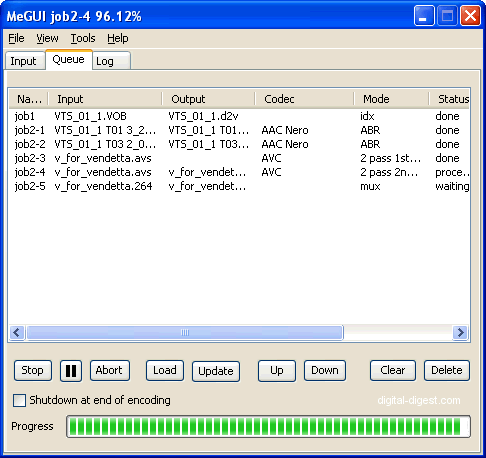
When you're ready to start, press the "Start" button to start the encoding and when it's all finished, your MP4 file should be ready. You can delete all the other files, unless you plan on making more encodings from them.
We're done

 MeGUI Custom x264/AVC video profiles. (Updated: 2006-12-21)
Url to this pages:
http://nade.dk/web/nade/site.nsf/FramesetHP?readform&wmain=files/Megui
MeGUI Custom x264/AVC video profiles. (Updated: 2006-12-21)
Url to this pages:
http://nade.dk/web/nade/site.nsf/FramesetHP?readform&wmain=files/Megui