MeGUI is one of the newer tools that has been designed with H.264 encoding in mind, while supporting other types of conversion, such as XviD. This guide shows you how to encode a H.264 (MP4) using MeGUI from a DVD as the primary example (instructions for converting other types of video files are also included).
This guide is aimed at intermediate users, basically users that are familiar with DVD conversion/backup and want to experiment with H.264 and MeGUI. As such, basic knowledge of DVD ripping and conversion is required, although brief instructions will be provided in any case.
Software you'll need (all freeware):


 Step 1: Installation
Step 1: Installation
 Step 2: DVD Ripping
Step 2: DVD Ripping
 Step 3: D2V Creator
Step 3: D2V Creator
 Step 4: AviSynth Script Creator
Step 4: AviSynth Script Creator
 Step 5a: Video Encoding Options MP4
Step 5a: Video Encoding Options MP4
 Step 5b: Video Encoding Options XVID
Step 5b: Video Encoding Options XVID
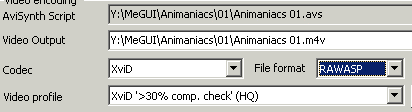
After the AviSynth Script Creator window closes, it will be entered in the AviSynth Script box on the Input tab. Below that is the output file. Click the button to the right of it to change the location or name. Select the dropdown menu next to Codec and set it to XviD. File Format should be set to AVI, MKV, or RAWASP (MP4). To select a Video Profile, determine what percentage of original DVD's bitrate will be used for the XviD encode. If you're not sure, compare the combined size of the VOB files to the intended final size of the XviD. The profiles are named by what amount of compression they're designed for. For example, XviD '>90% comp. check' means it's for encodes that are 90% as big as the original or more. Find the largest percentage that's smaller than or equal to the amount of compression your encode will have. Each compression level will have a fast and HQ option. As the names suggest, one will give you faster encodes, and the other a little higher quality.
 Step 6: Audio Encoding Options
Step 6: Audio Encoding Options
 Step 7: AutoEncode and starting the encoding
Step 7: AutoEncode and starting the encoding
 MeGUI Custom x264/AVC video profiles. (Updated: 2006-12-21)
MeGUI Custom x264/AVC video profiles. (Updated: 2006-12-21)
Instructions
Install
MeGUI and let the autoupdate run, it will automatically fetch the profiles from the autoupdate server or if you prefer get the profiles archive (below) and use the MeGUI Import Profiles option to import them.
Once imported you will find the profiles in the "Video Profiles" drop down list.
Before starting encoding set the bitrate or quantizer (manually or thru the calculator) and adjust the inloop filter accordingly to your needs/taste: keep it 1;1 or higher for anime/toons (max 3;3) and not higher than x264 defaults (0;0) for movies.
Profiles for maximizing Quality and hit a desired bitrate/filesize (2 or more passes, SLOW encoding, High Profile)
HQ-Slow: Pretty slow but not much. Quality is near the best.
HQ-Slower: Slower than HQ-Slow but it tries to squeeze some more compression thru the use of more reference frames.
HQ-Slowest: Same as HQ-Slower with more reference frames.
HQ-Insane: All settings maxed out.
Profiles for Common Encoding (2-passes)
CE-Highprofile: Common settings using high profile options (not compatible with QuickTime)
CE-Mainprofile: Common settings using main profile options (not compatible with QuickTime)
CE-QuickTime: Common settings for QuickTime 7 compatibility.
CE-Baseline: Common settings using baseline profile options (100% compatible with QuickTime 7)
Profiles for maximizing Speed and hit a desired bitrate/filesize (1-pass)
1P-Maxspeed: Everything disabled for max encoding speed (good for live capturing).
1P-Intermediate: Intermediate settings for average speed and final quality.
1P-Goodquality: Settings for good quality with 1 pass.
Profiles for constant Quality/Quantizer (1-pass)
CQ-Lossless: Lossless encoding.
CQ-ASP_Q2_equiv: Almost the equivalent of MPEG-4 ASP Q2 encoding.
CQ-ASP_Q2_eq(crf): Same as above but with "constant quality" (constant rate factor).
Profiles for Anime/Toons (2 passes)
AE-Standard: 2 passes, Main Profile, standard quality.
AE-Goodquality: Slower than AE-Standard, High Profile, higher quality.
AE-Maxquality: Slowest mode with maxed out settings, best quality.
Profiles for Consoles and Portable Devices
PD-PSP: Profile for Sony PSP playback.
PD-Xbox_Hires: Profile for MS XBOX and higher than 512pixels resolution (latest XBMC is needed).
PD-Xbox_LoRes: Profile for MS XBOX and lower than 512pixels resolutions (latest XBMC is needed).
PD-iPod: Profile for iPod Video based on
Arstechnica settings.
PD-iPod 5.5G: Profile for the new iPod 5.5G.
Profiles for HD-DVDs
SA-HD-DVD: First EXPERIMENTAL Profile for HD-DVD.
Url to this pages:
http://nade.dk/web/nade/site.nsf/FramesetHP?readform&wmain=files/Megui